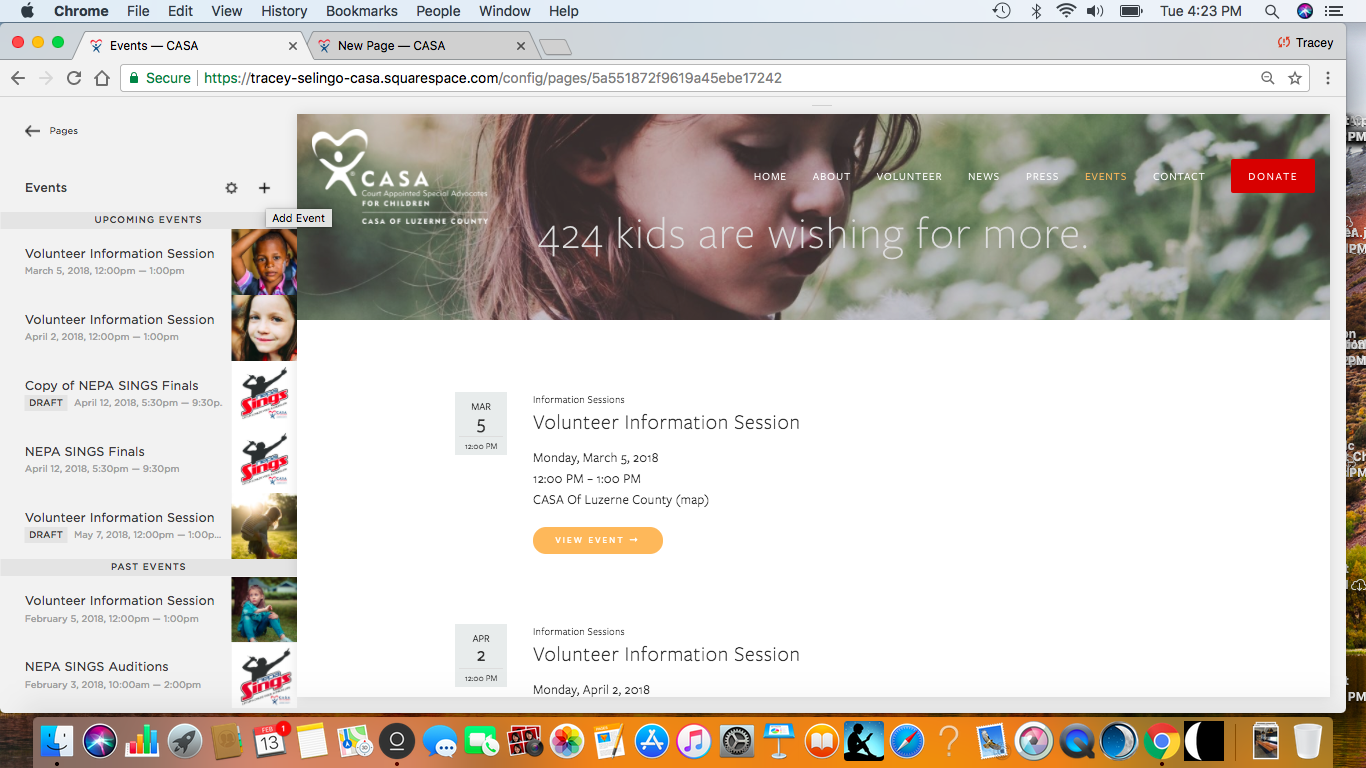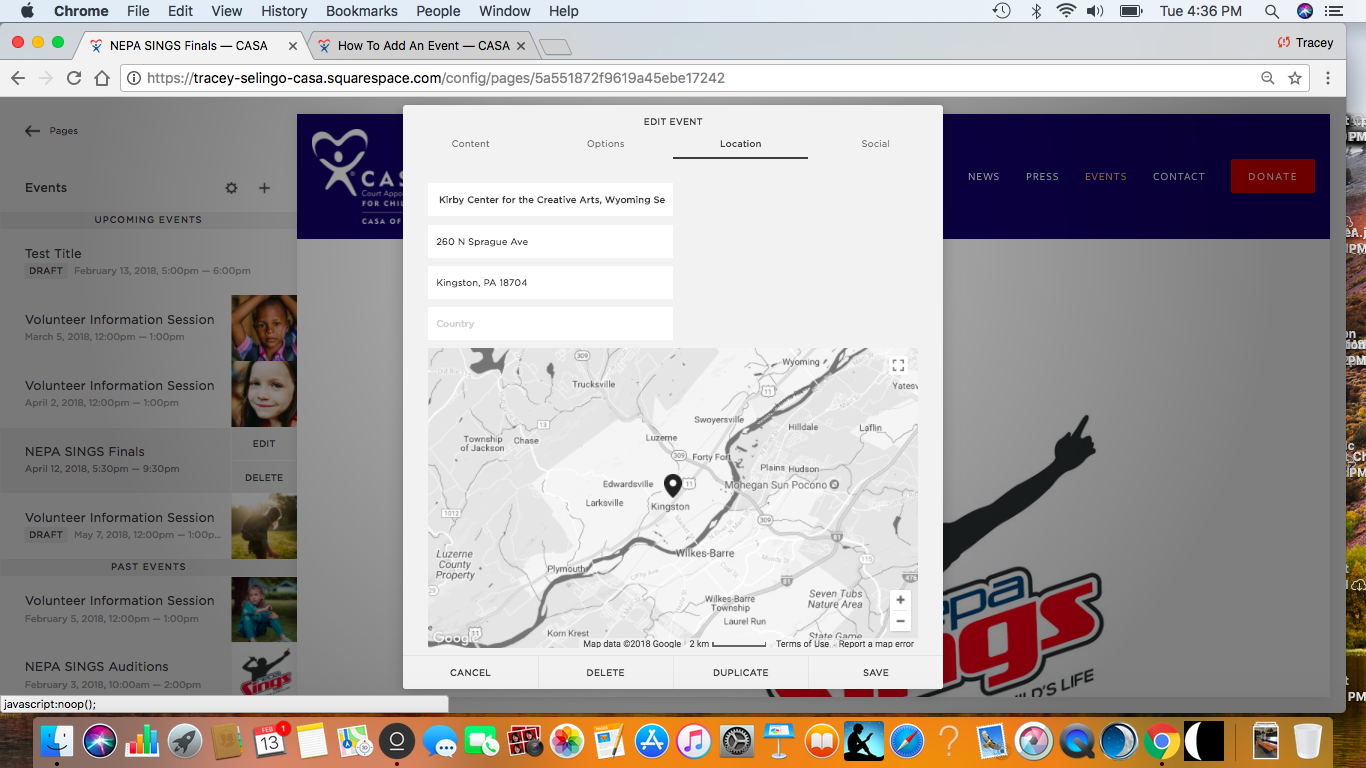How to add a new event
Step one
From the main dashboard, click PAGES
Step Two
From the pages dashboard, click EVENTS
step three
From the events dashboard, click the + symbol to add your event
step four
A box will pop up. Enter the title of your event, the date, time and content.
Step five
When you are finished, add the proper category for the event or create a new category. You'll also want to decide if you are willing to field comments for the event and whether or not you want to publish the event or save it as a draft. Just be sure to save the event.
Step Six
The title you enter for the event automatically becomes the URL for the event. You can change this by selecting the OPTIONS tab at the top of the event and entering in a title that's shorter or more suited for SEO.
Step eight
Click the LOCATION tab at the top of the page and enter the location of the event. This will automatically appear on the event page, it will automatically load on a calendar when a user select Google Calendar or ICS on the event page.
Step nine
When your event is ready to be published, click the SOCIAL tab on the event page and turn FB integration on. As soon as you publish your event it will automatically push to your facebook page.