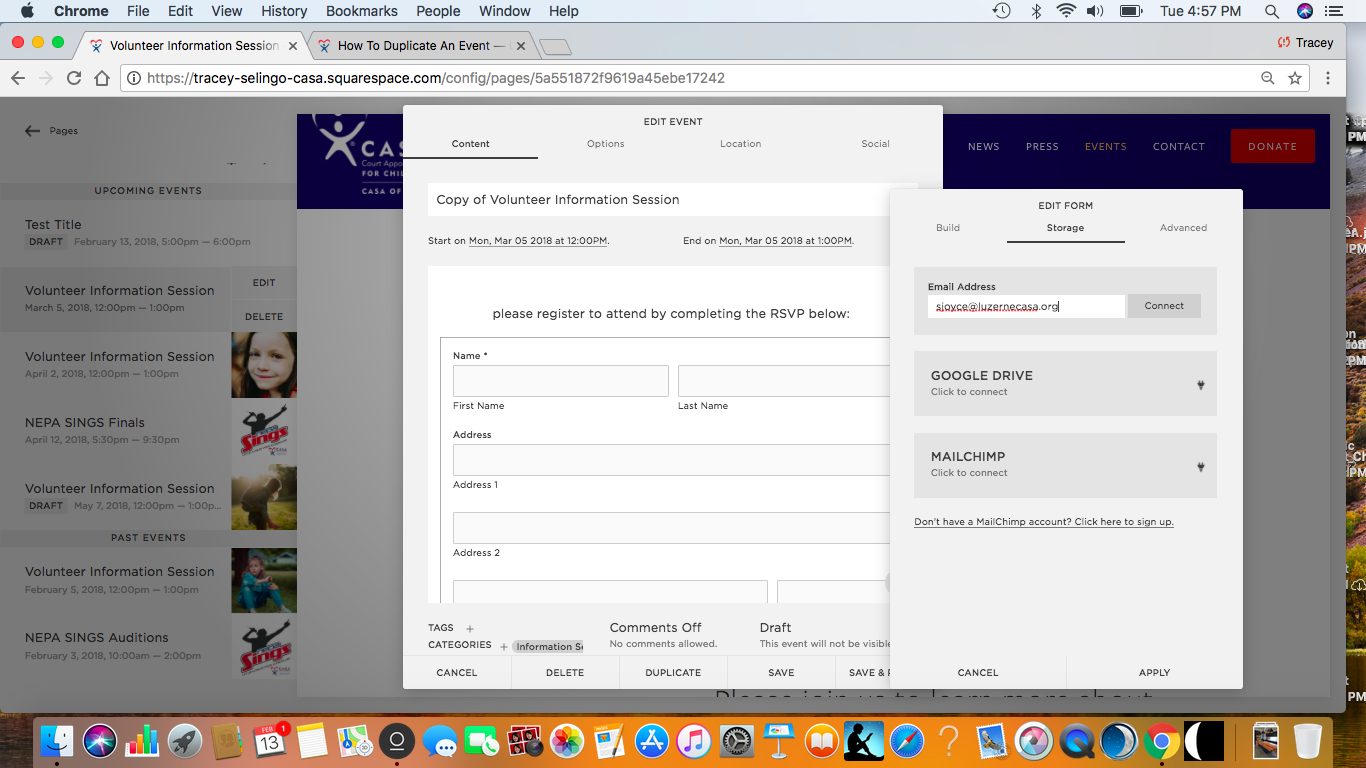How to duplicate an event
(this is especially useful for information sessions)
Step one
From the main dashboard, click PAGES
Step Two
From the pages dashboard, click EVENTS
step three
From the events dashboard, click on the event you want to duplicate. At the very bottom of the page, click DUPLICATE. As soon as you do this a new event will a title that starts with COPY OF...
step four
Change the title of the event to make it specific to the new event and then update all of the information on the page.
Step five
If you are duplicating an event that contains a form of any type, make sure you also edit the title of the form and check the settings for form delivery. You will need to enter an email address and click CONNECT because it will not automatically transfer when the event is duplicated.
Step Six
When you've updated the information, select the OPTIONS tab at the top of the event and enter a new title. When you duplicate an event, Squarespace creates a funky URL and you'll want to change it to something clearer.